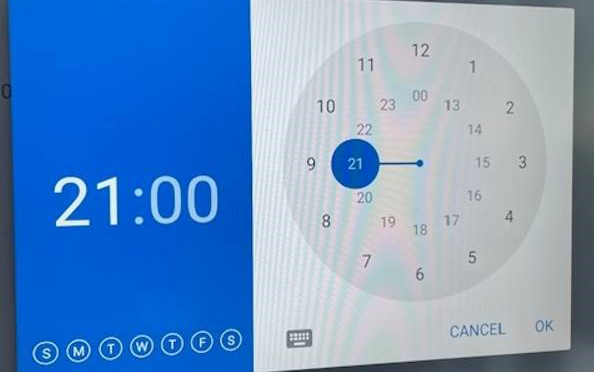Automating Panel Shutdown: A Step-by-Step Guide to Setting Scheduled Power-Off Time from the NDM Portal
To set a shut-down time for the panels from the NDM portal…try this…
1 – Select any of the panels and ‘Workflow’ at the top of the NDM screen
2 – ‘Add New’
3 – Name the workflow, and give it a description (figure 1)
4 – Click on the ‘clipboard’ icon to add a command
5 – ‘Add Command’
6 – Select ‘Device Settings’
7 – Select ‘Add New’
8 – Select the second from bottom icon on the left, use the button to ‘Auto power off time enable’ and set a time and days for the power off (figure 2)
9 – Give it a name and description and ‘Confirm’ (figure 3). Select ‘Add’ and then Confirm’ to finish up.
10 – Select the devices you want to apply this to, select the workflow and ‘Appl’ (figure 4).
I checked this on my panel and is worked as expected (figure 5)
Figure 1
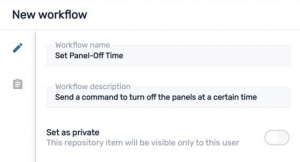
Figure 2
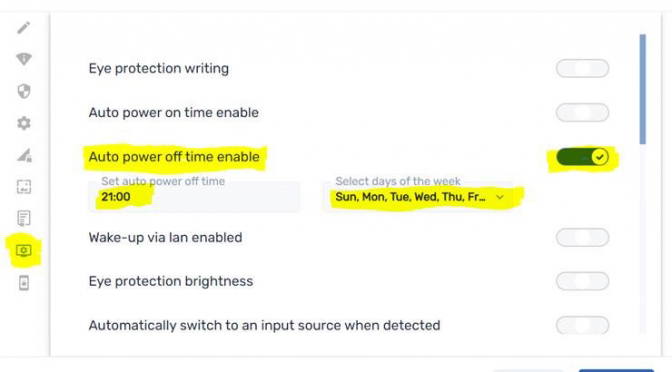
Figure 3
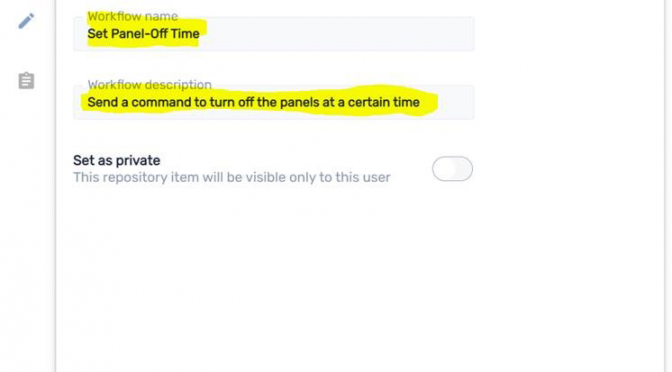
Figure 4
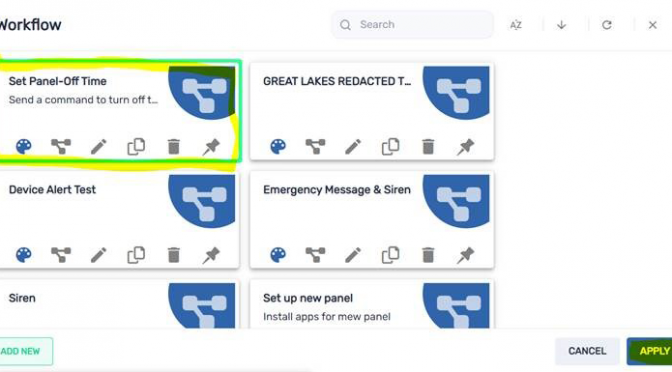
Figure 5