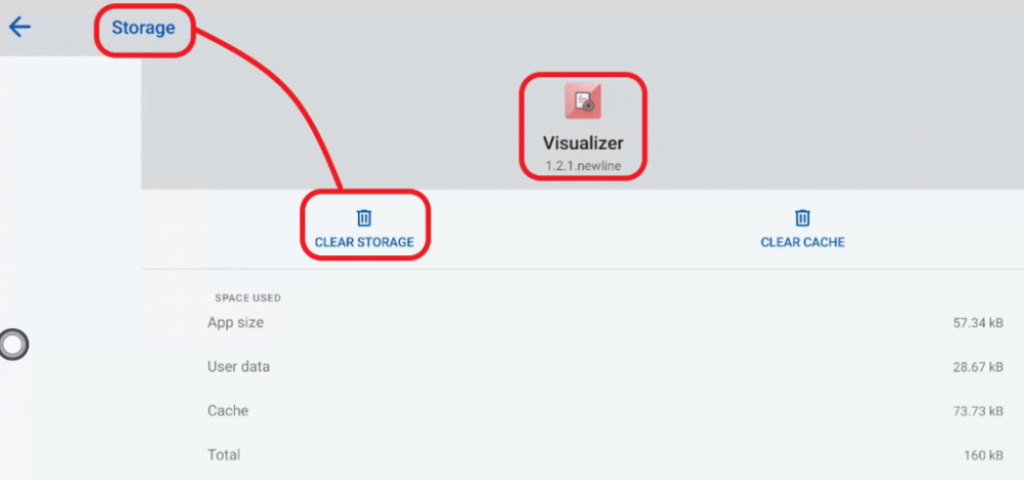Troubleshooting Newline Visualizer App Crashes: A Step-by-Step Guide
What is the Newline Visualizer Application?
The Newline Visualizer application is a versatile tool designed for use with Newline Interactive Smart Panels. It allows for the seamless display of live images from USB cameras connected to the panel, commonly used for projecting content from document cameras. Beyond simple display, it offers interactive features such as the ability to take snapshots and annotate directly on the live feed, making it an invaluable asset for educators aiming to create dynamic and participatory classroom environments.
What to do if the Newline Visualizer app crashes?
On my Q Series panel, it is possible to cause the Newline Visualizer App. to crash by setting the resolution to 3264 x 1836 (the second setting from the top of the list (see figure 1 below). In this scenario, the Visualizer App. will immediately crash and it will not open again without crashing.
To fix this, got to the ‘Settings’ for the panel (the ‘cog’ at the top-right of the home screen. Select ‘Apps’ and scroll down to the ‘Visualizer’ app. Click on the ‘Visualizer’ name. Select ‘Storage & Cache’ (figure 2) and then ‘Clear Storage’ and ‘OK’. The app. will now load and run successfully.
Note – The default resolution of 1280 x 720 works perfectly well for me.
Note – I have only seen this issue with the resolution of 3264 x 1836 on my Q Series panel.
Figure 1
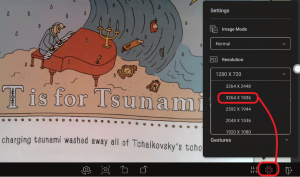
Figure 2