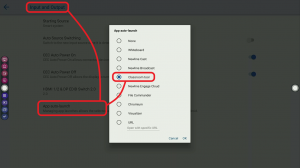Setting an App to Auto-Launch on Panel Startup: A Step-by-Step Guide
I was asked recently whether it was possible to have the Classroom Tools app. (for example) launch automatically when the panel starts. This seems like a pretty common use-case.
You can do this from the ‘Settings’ area (the ‘cog’ to the top-right of the home screen). Go to ‘Input and Output’ and then at the bottom, select ‘App auto-launch’. Select the app. from the list (‘Classroom Tools’ in this case) and then ‘OK’ (figure 1 below).
The Classroom Tools app. (in this example) will now launch every time the panel is started.
Notes – You can only use this to start a single app. Some useful examples might be to start the Whiteboard App., if you wanted to add to the ease-of-use for the panel…turn it on and the Whiteboard will just appear.
You might also want to use this to start Newline Broadcast App., if you want to ensure immediate accessibility for students (although it will likely need to wait for the wireless to connect to start correctly).
If you use the ‘URL’ option at the bottom of the list, the browser will launch to that website when the panel is powered on.
Figure 1